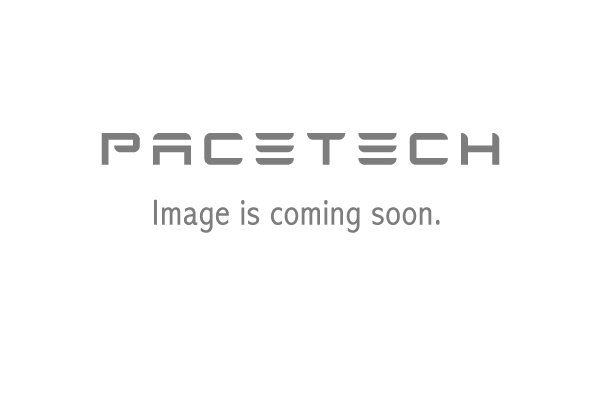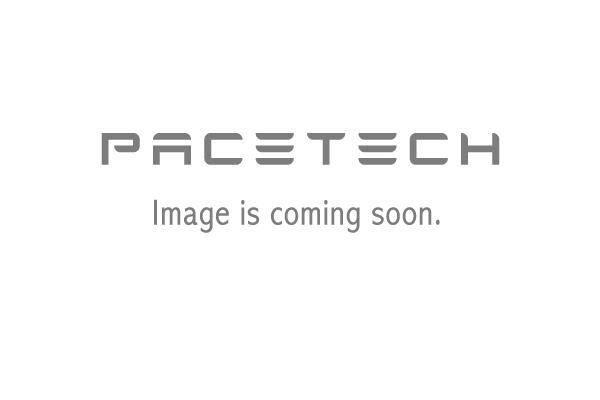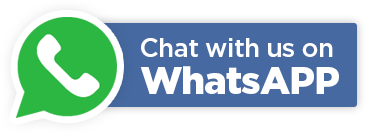Hikvision’s SADP- A Highly Innovative Tool
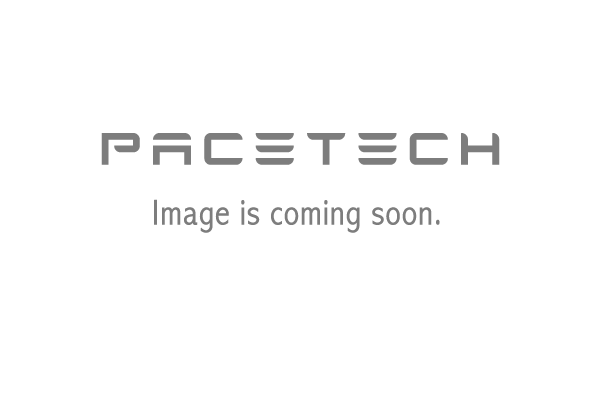
CCTV Cameras and surveillance systems have evolved into incredibly advanced security devices. While some properties require the installation of a few cameras, there are others which need extensive installation. Large properties such as factories, hospitals, banks, hotels, parking lots, and many others need effective surveillance and monitoring. To ensure this, they need to install hundreds of CCTV cameras. The installation is not the challenging part; monitoring and recording are. Many of these properties have found a solution in Hikvision’s products, especially their video management platform called “Search Active Device Protocol or SADP. The tool is highly innovative and free to use. With the help of LAN and a web browser, you can use SADP to perform several tasks, such as searching for all active IP devices. These include NVRs, DVRs, and IP cameras.
What is the Purpose of the SADP Tool?
Hikvision SADP tool can be used for:
- Locating and configuring all active Hikvision IP devices on your local network.
- Changing IP addresses of all devices
- Viewing information such as device information
- Activation and deactivation of devices.
- Changing/resetting passwords and port numbers,
- Configuring the “HIK-Connect app” to eliminate problems such as duplicate IPs on your surveillance network.
Where Can You Get the Hikvision SADP Tool?
You can download the tool free from Hikvision’s website. Please note that the SADP tool is available in different versions for operating systems such as MAC and Windows. Make sure that you download the version which matches your system. If you install the wrong version, the tool will not be able to retrieve information. Once you have identified the version you require, download it and install it on your system. The tool is available for download in zip format, so don’t forget to unzip it to locate the executable file.
What is the Installation Process?
After downloading and unzipping the setup folder, open it and run the .exe file. This begins the installation process. When you run the file, a window will pop up and ask your permission to start the setup. Click on “Allow access”, which will lead you to another screen. Choose your language and click “Next”. You will be prompted to choose the destination location. Choose where you want to install the setup and click “Next”. This will lead you to the installation page. Click on the “Install” button. Once the installation has been completed, an icon for the Hikvision tool will be created on your desktop. Congratulations! You have successfully installed the Hikvision SADP on your system.
How Does the Tool Work?
The Hikvision SADP tool is an easy-to-use online search tool that requires a device (laptop, PC, smartphone, etc.) and an internet connection. The device allows you to search and view all online devices manufactured by Hikvision connected to your network. It will run and scan the local network and list all active hikvision devices regardless of their IP addresses. To be detected, all recorders and IP cameras must be on the same network. The SADP tool can also modify the network information of all devices, enabling you to create a CCTV network that meets your requirements.
How Can You Use the Tool?
If you need to modify the IP addresses of online devices, click on the respective device. All the relevant information about the particular device will be revealed. To change the IP address, uncheck “DHCP” and enter the port number and IP address you want. The default IP address of Hikvision is 192.168.1.64 or 192.0.0.64. The default password is 12345. After you have entered the admin password, click “Modify”, and you’re done. You can also activate and deactivate devices using the SADP tool.
Searching for Active Devices
Installing the SADP tool will automatically search your local network for all available and connected Hikvision devices. It will then show the results in the main window. This list of devices automatically refreshes every 15 seconds, and the list of inactive or disconnected devices refreshes after 45 seconds. You can also refresh the list manually if you want by clicking “refresh”. The main window also shows relevant information such as IP addresses, MAC addresses, masks, gateway, and communication ports. The tool also shows other information, including activation status, serial number, name, and firmware version. You can save all this information in Excel. To do this, click “Save as Excel”, and the entire list will be saved on your device.
Activating Devices
You can activate connected devices easily with the SADP tool. You can choose one or many inactive devices, but first, you must create a password. After you have created the password, you can activate/deactivate several devices simultaneously using the password. The SADP tool will check the strength of your password and recommend changes if the password does not meet the SADP’s requirements. You need to use at least 3 of the following to create an acceptable password:
- Uppercase Letters (ABC)
- Lowercase Letters (ABC)
- Numerals
- Special characters (@! $&).
Furthermore, some higher versions of Hikvision NVRs (V3.3.0 and higher) and cameras (V5.3.0 and higher) will be tagged “inactive” when they are connected to the network for the first time. This is because Hikvision has enhanced security measures to prevent unauthorized access. However, you must change the password for the “Admin” account to activate them. You can do this using the NVR, SADP Tool, or a web browser on your initial log-in.
How to Restore the Default Password with the SADP Tool?
If you forget your Hikvision device password, you have two options for restoring it. You can copy the date and time mentioned on the device using the “Start Time” window, or you can copy the serial number. You can send this information to the technical department of Hikvision, and they will provide you with an unlocking code file. After you get the file:
- Choose the device to be unlocked again.
- Copy the code from the “Security Code” field.
- Confirm with the “OK” button.
Finally, the password will be reset to its factory default state (username: admin, password: 12345).
In the case of the second method, you will pick the device for the action in the main SADP tool window, just as you did previously. Subsequently, specify a place to keep the exported data in the area next to the “Export” button. Then, hit the “Export” button to transmit the data to the Hikvision Technical Department. Now, wait 1-2 days for them to provide you with a code. Select the device once more, and then input the location of the unlocking file in the area by the “Import” button and hit the button. The password will be changed!
The administrator account’s password will be reset to factory defaults. The default password for the first method is 12345. In the second scenario, however, there is no password at all. As a result, you should alter or set the password to prevent unauthorized users from accessing the device during the first logging.